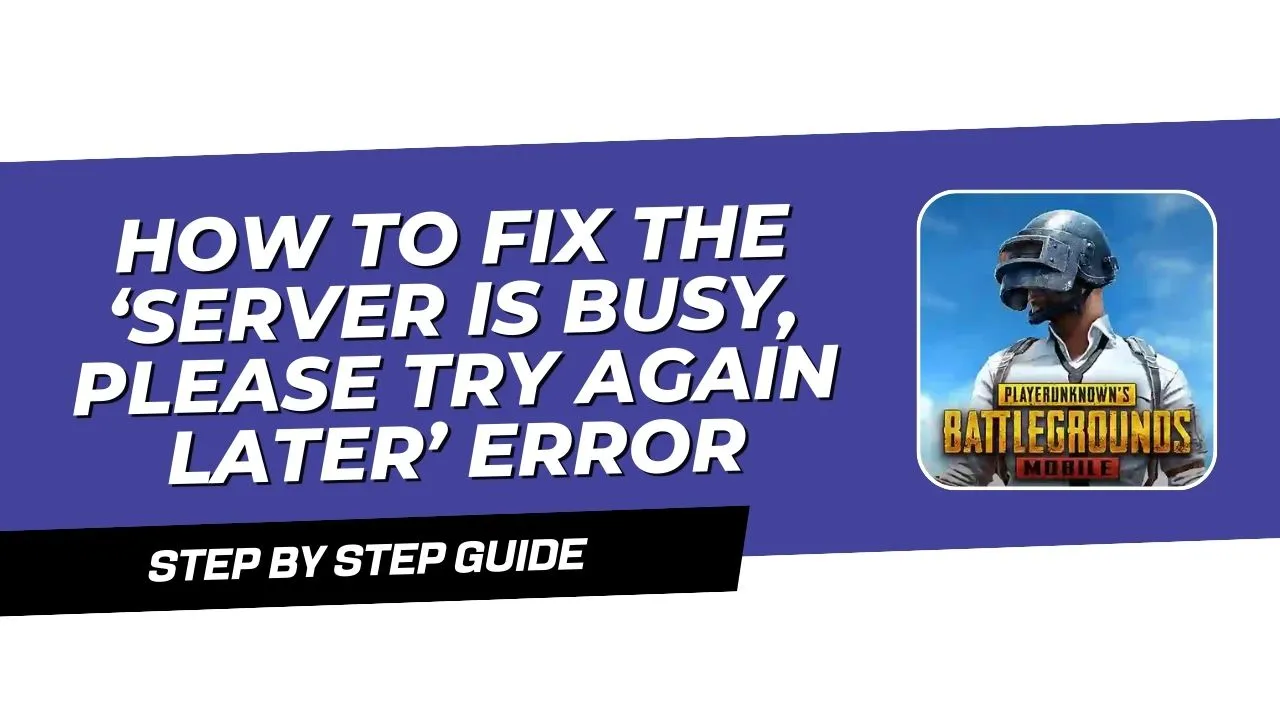If you see the “server is busy, please try again later” error while playing PUBG Mobile, you’re not alone. This problem happens to many players and is usually caused by network or server issues. However, don’t worry—there are easy ways to fix it and start playing again quickly. In this article, we’ll show you some simple steps to resolve the issue and reconnect with the game. Whether you’re a PUBG pro or just a beginner, these tips will help you!
What Causes the ‘Server is Busy’ Error?
Before we start with the fixes, let’s quickly understand why this error happens. The ‘Server is Busy’ message usually shows up when the PUBG Mobile servers are too crowded or when there’s a problem with your internet. It could also happen if the game servers are down for maintenance or dealing with too many players. Sometimes, the issue might be on your end, like network settings or old game files. Knowing what’s causing the problem can help you fix it faster!
Step 1: Clear the Cache
One of the simplest and most effective fixes is clearing the app’s cache. You might wonder, “Why should I clear the cache?” Well, the cache stores temporary files that can sometimes become corrupted and cause issues like the “Server is Busy” error. Don’t worry – clearing the cache won’t affect your saved game progress or settings, so it’s a safe first step.
How to Clear Cache in PUBG Mobile
- Go to Settings on your device.
- Navigate to the App Settings for PUBG Mobile.
- Tap on Clear Cache.
After this, restart the game and check if the error still appears. If it does, don’t worry, there are other steps to try!
Step 2: Check Your Mobile Data Settings
If clearing the cache didn’t work, the next step is to check your mobile data settings. Sometimes, the “Server is Busy” error can be caused by incorrect network configurations, especially with mobile data. This happens if your device’s access point names (APN) aren’t properly set.
How to Reset APN Settings
- Open Settings and go to SIM Card Settings for your mobile data SIM.
- Tap on Access Point Names (APN).
- Select the three-dot menu in the top corner and tap Reset to Default.
This will restore your network settings to their original configurations, and you should notice a difference in your connection quality.
Step 3: Restart Your Device
If resetting the APN doesn’t solve the problem, try restarting your device. It may sound simple, but rebooting your phone can help fix network and game-related glitches. When you restart your phone, it refreshes all the device’s settings, which might resolve the issue.
Quick Restart Tips for PUBG Mobile
- Switch Between Networks: If you’re using Wi-Fi, try switching to mobile data, or vice versa. Sometimes, switching networks can help reconnect to the PUBG servers.
- Restart Your Router: If you’re on Wi-Fi, try restarting your router. A fresh connection can often resolve server issues.
Step 4: Update PUBG Mobile
Another reason you might encounter the “Server is Busy” error is using an outdated version of the game. Developers often release updates to improve the game and fix bugs. If you’re using an older version of PUBG Mobile, it might not be able to connect to the servers properly.
How to Check for Updates in PUBG Mobile
- Open the Google Play Store (for Android) or App Store (for iOS).
- Search for PUBG Mobile and check for updates.
- Tap Update to install the latest version.
After updating, restart the game and see if the error persists. Keeping your game up-to-date ensures that you’re using the latest version, which improves stability and connectivity.
Step 5: Use a VPN (Virtual Private Network)
If none of the previous steps worked, using a VPN (Virtual Private Network) can help bypass server issues. A VPN changes your connection’s location, which can sometimes fix server overloads. It’s like taking a different road when the main highway is blocked!
How to Use a VPN to Fix the Error
- Download a reliable VPN app, such as Solo VPN or Super VPN.
- Open the app and select a server location that has low latency for PUBG (e.g., Singapore).
- Connect to the VPN, then launch PUBG Mobile.
Try different VPN servers if the first one doesn’t work. Sometimes, certain servers provide better connectivity than others.
Conclusion
The “server is busy, please try again later” error can be frustrating, but by following these easy steps, you’ll be able to fix it and get back to your PUBG Mobile game in no time. Start by clearing the cache, resetting your mobile data settings, and restarting your device. If this doesn’t work, update your game or try using a VPN. By following these steps, you can reduce your chances of experiencing server issues and enjoy uninterrupted gameplay. Good luck, and happy gaming!