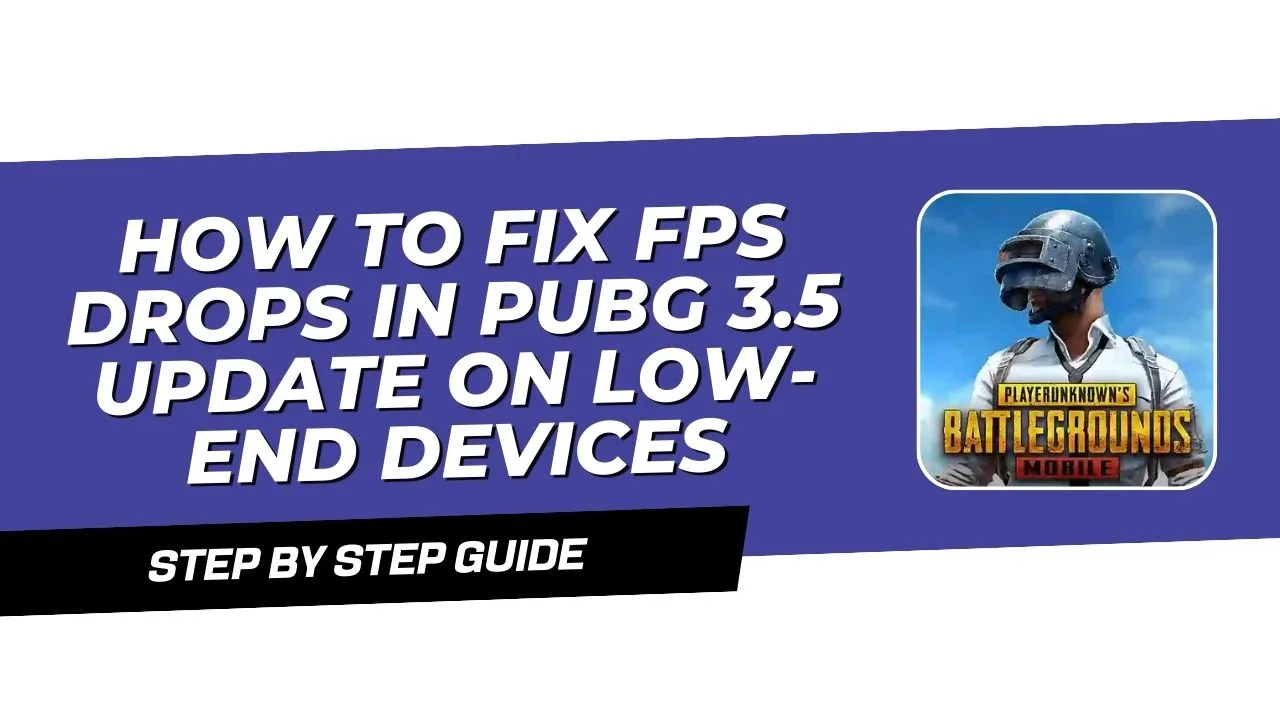Are you tired of FPS drops while playing PUBG Mobile on a low-end device? Don’t worry, I’m here to help! Gaming should be fun, but lag can ruin it fast. I’ve been in the same boat—playing on a phone that struggles to keep up—so I understand how frustrating it is. The good news is there are easy steps you can take to make your game run smoother! In this guide, I’ll show you simple ways to fix FPS drops in PUBG Mobile, so you can enjoy your game without interruptions.
Understanding FPS Drops
What Are FPS Drops?
Frames Per Second (FPS) measures how many images your device displays per second while you play. A drop in FPS means fewer frames per second, making the game appear laggy or stuttering.
Why Do FPS Drops Happen?
FPS drops often happen because of:
- Background Programs: Other apps running in the background take up resources.
- High Graphics Settings: High graphics demand more power, which can strain a low-end device.
- Old Game Files: Outdated files and cache can slow the game down.
Easy Ways to Fix FPS Drops in PUBG Mobile
Method 1: Reinstall the Game
Reinstalling PUBG Mobile can help clear out old files and reset game settings for smoother play.
- Uninstall PUBG: Go to your device’s settings and uninstall the game.
- Reinstall from the Play Store: Download it again from the Play Store to clear cache and optimize it for your device.
Reinstalling often improves performance, especially if you’ve been using an older version.
Method 2: Turn on Game Mode
Many smartphones have a Game Mode feature that improves game performance.
- Open Settings: Find “Game Mode” in your device’s settings.
- Enable Game Mode: Turn it on for PUBG Mobile.
If your device is rooted, you can use extra tools to boost FPS. Game Mode helps focus resources on gaming, reducing interruptions.
Method 3: Lower Graphics Settings
Reducing graphics settings can make a big difference, especially on low-end devices.
- Open PUBG Mobile Settings: Go to the game’s “Settings.”
- Adjust Graphics: Set graphics options like “Low” or “Smooth” to reduce textures, shadows, and effects.
Lower graphics settings put less strain on your device, helping to improve FPS and reduce lag.
Method 4: Clear Cache and Junk Files
Over time, junk files can build up and slow down your device.
- Go to Device Settings: Go to “Storage” in your device’s settings.
- Clear Cache: Clear the cache for PUBG Mobile.
- Delete Junk Files: Use a cleaning app to remove unnecessary files.
Clearing these files frees up memory, which helps your game run faster.
Method 5: Close Background Apps
Background apps can slow down your device, so close them before playing.
- Find Running Apps: Check your settings for apps running in the background.
- Stop Background Apps: Close any apps you don’t need.
This frees up RAM and processing power, making PUBG run more smoothly.
Method 6: Use an FPS Config File
FPS config files are a helpful tool for low-end devices to make PUBG run smoother.
- Download a Config File: Find a trusted source for FPS config files.
- Apply the File: Follow instructions to place it in the PUBG Mobile folder.
Using a config file can boost FPS, but make sure you download from a safe source to avoid issues with your account.
Extra Tips for Low-End Devices
- Keep Your Device Updated: Updates can make your device run smoother. Check if there’s a new software update for your device and install it when available.
- Use Game Booster Apps: Game booster apps improve gaming performance by clearing up memory and pausing apps running in the background.
- Free Up Storage Space: Having full storage can slow your device. Delete unused files or apps to make room for a better gaming experience.
Conclusion
By following these steps, you can fix your PUBG Mobile FPS drops issue on a low-end device. Lowering the graphics settings, clearing the cache, and turning on Game Mode will help the game run more smoothly. Gaming should be fun, not frustrating, so try these tips and win the battlefield!